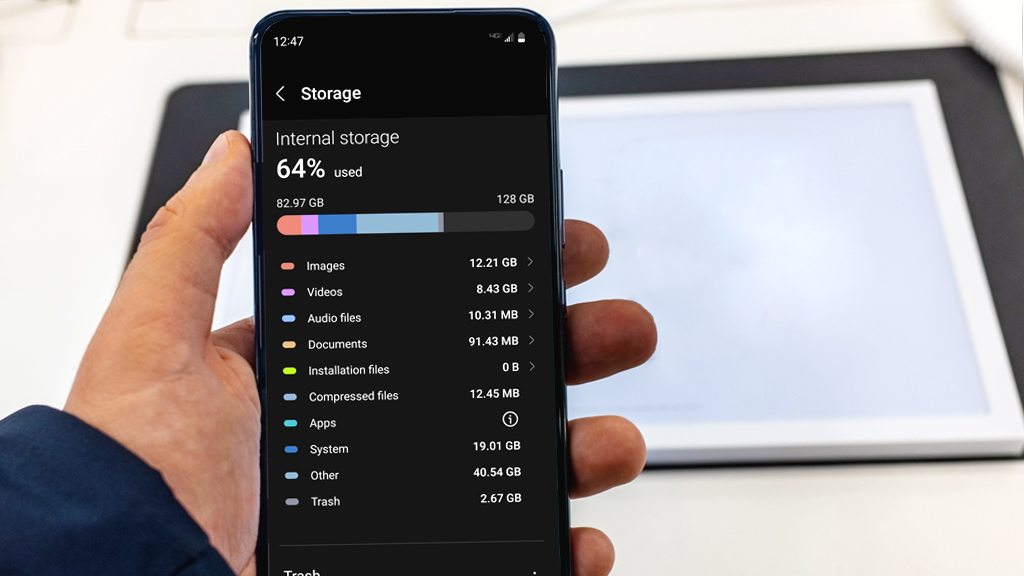It's the weekend, and all your kids can think about is playing endless rounds of Mario Kart with their friends. But when they turn on their gaming console, their Nintendo Switch® has a blue screen—and it won't go away.
At Asurion, we know tech. From gaming consoles to smart home gadgets—we've got it covered. Before you tell the kids to go play outside, here's how you can fix a Nintendo Switch blue screen—fast.
What causes the Nintendo Switch blue screen of death?
Unfortunately, the blue screen is likely an issue with the console's hardware. It's usually the result of a drop or fall shaking things loose inside your device. In some cases, the delicate parts that make up your system might have worn out.
Either way, we've got a few tricks you can try to get rid of that blue screen of death on your Nintendo Switch.
1. Complete a hard reset on your Nintendo Switch
It's not as dramatic as it sounds—we promise. A hard reset will force the console to turn off and reset. Follow these simple steps to complete a hard reset on your Switch®:
- Press and hold the Power button for 20 seconds.
- Release the Power button.
- Press the Power button to restart the console.
If your console won't restart, let your Switch run out of power. Then reconnect your system to the dock or charger. Let it charge for at least 15 minutes before trying to turn it back on.

It’s not game over—yet
If your console stops working, we’ll handle the repairs. Make an appointment, or visit your nearest store today.
2. Update your Nintendo Switch system software
Since your screen is blue, updating your software in Settings will be difficult. But there's a backdoor you can use to update your system from Maintenance Mode, a feature that gives you some of the same options as Settings.
Here's how to get to Maintenance Mode:
- Turn off your Switch.
- Press and hold the Volume Up, Volume Down, and Power buttons.
- When you see the Nintendo logo, let go of the Power button. Continue to hold the Volume Up and Volume Down buttons. Keep pressing until you see the Maintenance Mode menu appear.
- Select Software Update.
3. Try initializing your Nintendo Switch
Your software error could be coming from a glitch in the console's operating system. Try initializing your console. This will reset your system without the risk of losing precious data.
With Maintenance Mode pulled up, scroll down and select Initialize console without deleting save data.
4. Factory reset your Nintendo Switch
This step is a big deal. It involves resetting your console back to its factory settings and erasing all of your game data with it. But don't panic—we'll walk you through it.
Before you get started, carefully remove any SD card you've inserted into your Nintendo Switch—doing so eliminates the risk of accidentally erasing the card along with your console.
Next, head back to the Maintenance Mode menu. This time, you'll scroll to the bottom and select Initialize console.
If you've tried these steps and still need a little help, we're right around the corner. Schedule a repair at the nearest uBreakiFix® by Asurion store and our certified experts can get your device back up and running as soon as the same day.