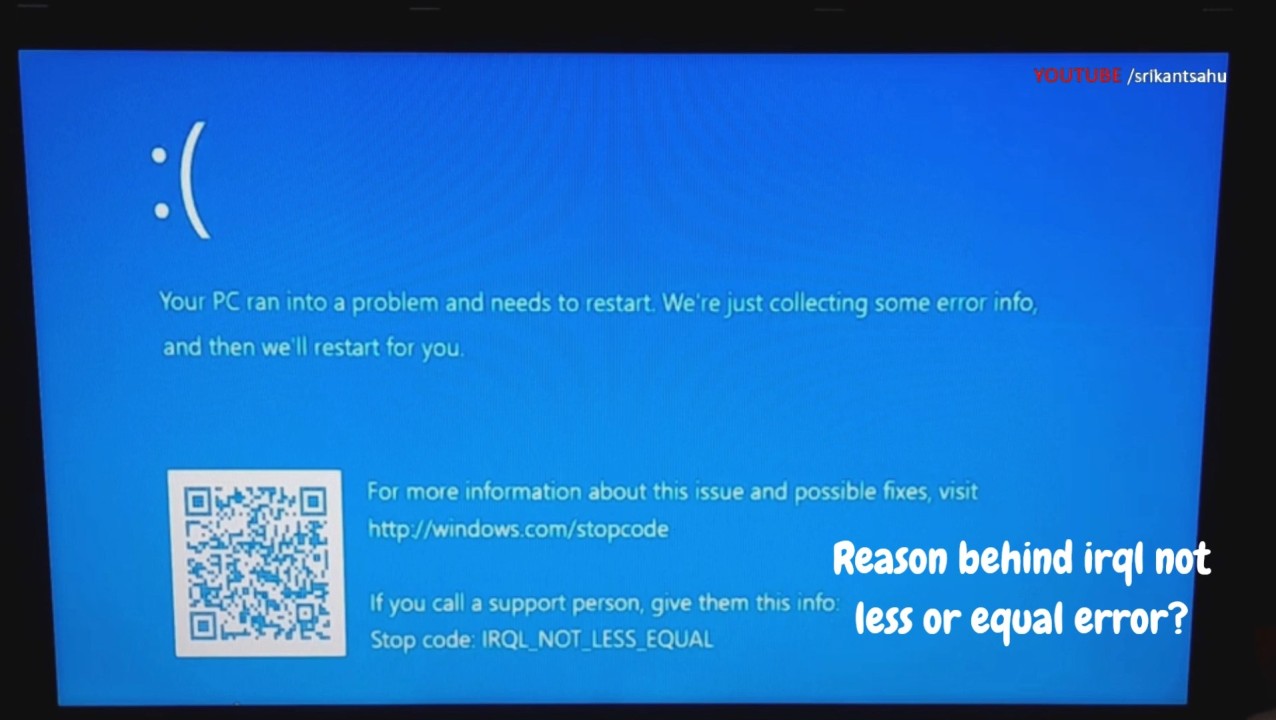
Fix: IRQL NOT LESS OR EQUAL BSOD (9 Solutions)
Windows frequently restarts with IRQL_NOT_LESS_OR_EQUAL error? This error indicates that a kernel-mode process or driver attempted to access a memory address that it did not have permission to access or that is invalid. There are several potential reasons cause irql not less or equal error, Problem with a Memory module, corrupted system files, Incompatible or outdated device drivers, and Faulty or incompatible hardware are common. Whatever the reason this video explores a few tried and tested solutions to fix driver irql not less or equal on Windows 11 and Windows 10.
Reason behind irql_not_less_or_equal error
This error typically occurs when a kernel-mode process or driver attempts to access a memory address improperly. It can happen due to various reasons such as faulty hardware, incompatible or outdated device drivers, corrupted system files, or malware infections.
Disconnect external devices and Restart Windows.
External devices like USB drives, printers, or external hard drives can sometimes cause conflicts leading to the error. Disconnecting them and restarting Windows helps identify if any of these devices are the culprits.
Start your computer in safe mode.
Booting into safe mode loads only essential drivers and services, which can help diagnose if the error is caused by third-party software or drivers. If the error doesn't occur in safe mode, it suggests that a third-party component may be causing the issue. Note: To perform safe mode, you need installation media, if you dont have here is link how to create it: https://windows101tricks.com/create-windows-11-bootable-usb/
Run Memory Diagnostic tool.
Memory errors are a common cause of the "IRQL_NOT_LESS_OR_EQUAL" error. Running the Memory Diagnostic tool helps identify and address any issues with your RAM, such as faulty modules or incorrect configurations.
Ensure device drivers are up to date.
Outdated or incompatible device drivers can trigger the error. Updating your device drivers, especially for critical components like graphics cards, network adapters, and chipsets, ensures compatibility with the operating system and can resolve driver-related issues.
Scan and Repair corrupted system files.
Corrupted system files can lead to various errors, including the "IRQL_NOT_LESS_OR_EQUAL" error. Running tools like the System File Checker (SFC) can help detect and repair corrupted system files, restoring system integrity and stability.
Install latest Windows updates.
Windows updates often include patches and fixes for known issues, including those related to system stability and driver compatibility. Installing the latest updates ensures that your system is equipped with the latest improvements and can help resolve underlying issues causing the error.
Check disk drive for Errors.
Disk errors, such as bad sectors or file system inconsistencies, can also contribute to the error. Running tools like chkdsk helps identify and repair disk errors, ensuring the health and integrity of your storage drive.
Scan for virus malware infection.
Malware infections can interfere with system processes and drivers, leading to errors like "IRQL_NOT_LESS_OR_EQUAL." Performing a thorough scan for viruses and malware helps detect and remove any malicious software that may be causing the issue.
Perform System Restore to revert previous stable state.
If the error started occurring after recent changes or installations, performing a System Restore allows you to revert your system to a previous stable state. This can help undo any problematic changes and resolve the error.